Ok – I’m going to attempt to explain how I create my blog headers, but let me first warn you that I don’t know “blog tutorial etiquette” so stick with me and I’ll do the best I can. I use Photoshop 7.0 to make my headers, but you can use any Photoshop program. If I’m doing one with several pictures (like the summer header above) I also use Picasa. Picasa is a free editing system that you can download for your pictures. If you aren’t using Picasa at all you should be! It’s SO easy to use. I used to make a lot of my collages in Photoshop, but Picasa is so much easier and faster that I use it instead now. I could type a long tutorial on how to use Picasa to make collages, but Sarah from Clover Lane (love her and love her blog) has already explained it so click here to learn the first step. You can create your whole header in Picasa if you want to. I prefer to make the collage in Picasa and then jazz it up in Photoshop because I have so many digital scrapbook supplies to work with. So here we go…
After I’ve used Picasa to create this:
 then I save it as a jpeg – just like a regular picture. Creating the rest is just digital scrapbooking.
then I save it as a jpeg – just like a regular picture. Creating the rest is just digital scrapbooking.
1 – Buy and download a digital scrapbook kit you like. I always use the kits because they come with coordinating paper, embellishments, and usually alphabet letters (those are what I use for my blog sidebars). Two of my favorite digital sites are Little Dreamer Designs, and The Shabby Shoppe.
2 – After you’ve chosen what parts of the kit you want to use for your blog, open them all up in Photoshop along with the picture collage you made in Picasa. Then I just play around with everything – (click, drag, crop, etc.) until it looks the way I want it to. (I’m assuming if you have a Photoshop program you know how to do this, but if you don’t, it’s easy to learn by just playing around with your sidebar tools – trial and error).
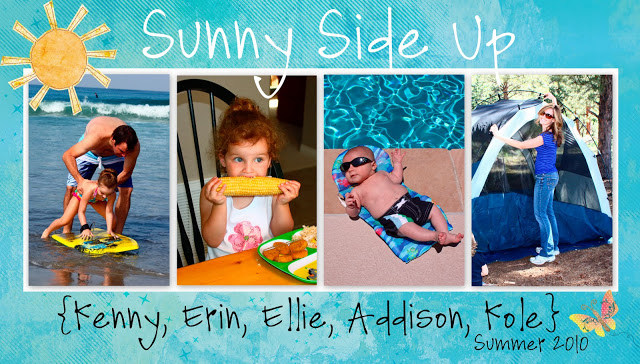
3- Once you’ve created your header, save it in Photoshop (in case you ever want to change or edit it) and then save it again as a jpeg. Once it is saved as a jpeg you can upload it to blogger just like you would with any header.
4- I also use Photoshop to make the words for my sidebars. First open up each letter (just like you did with the paper, etc. from your digital scrapbook kit) and open up a blank file (which is just a white background). Drag each letter for your word onto the white background and when you’re done, crop it.
5- Now that it is saved as a jpeg you can put it on your blog sidebar the same way you add a picture. (“Customize”, then “Add a Gadget”, then choose “Picture”) Then you can move it where you want it to be located on your sidebar. (Example: the word “Topics” above your list of topics, etc.)
———————————————– (added later….)
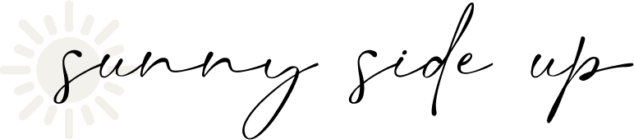
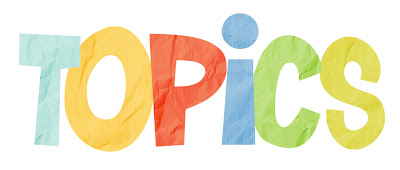
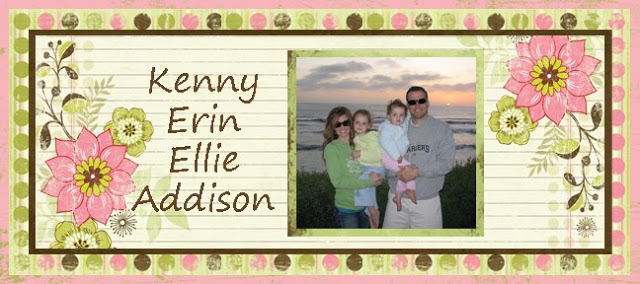
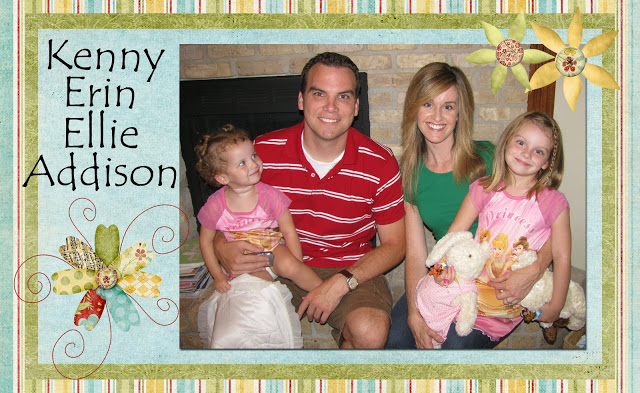
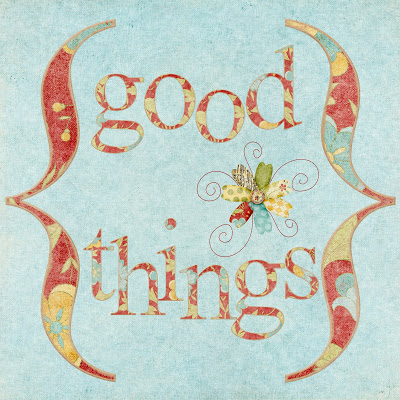

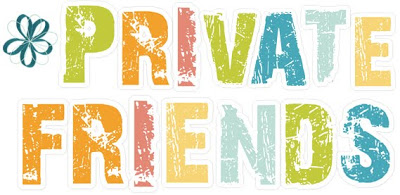


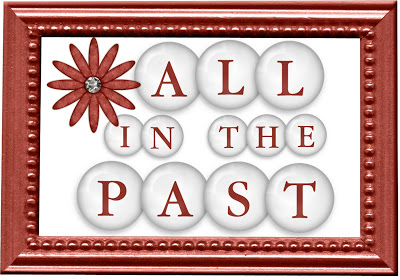


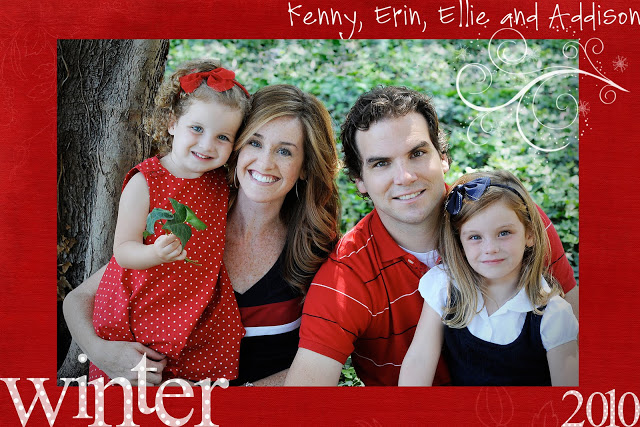
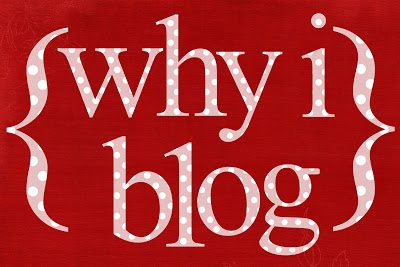

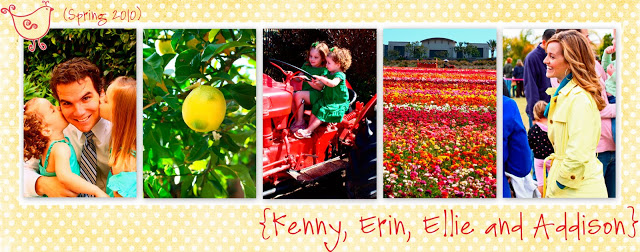
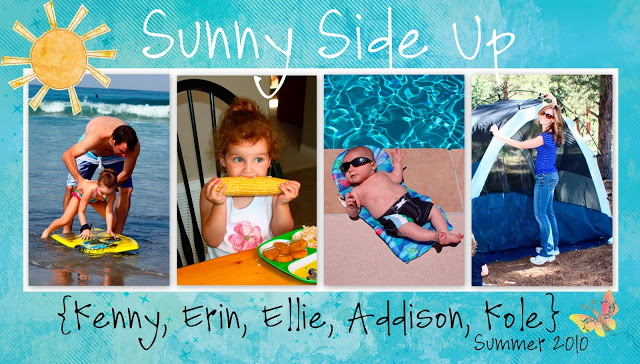
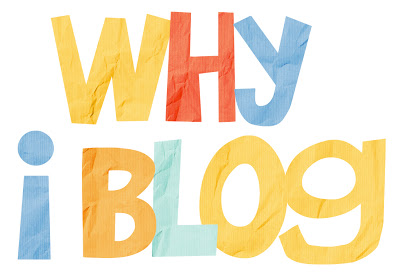

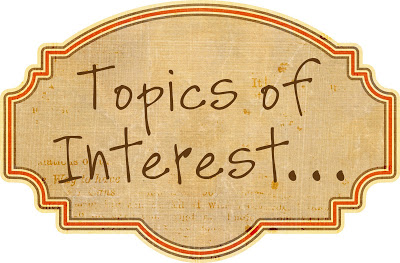





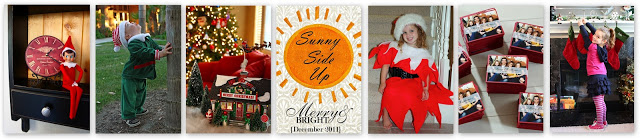

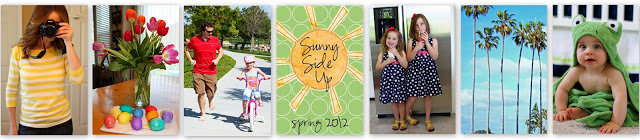

I watched Lost from the beginning and the Season Finale and still feel LOST on Lost! Good luck with that show!!
Thanks for the tutorial! I always make mine in Photoshop (I say always as if I make them all the time – I’ve only made two or three LOL) but I’ve never used Picasa. I need to try that asap! My only question is, what size do you create your header in in Photoshop? I never know what size document to create when I make mine.
Thanks so much!!! Love your new header!
Erin – you make it sound so easy. I’ve never used Picasa, but maybe I will give it a try. Glad that you are doing well.
You did a great job at explaining. The Shabby Princess has a great tutorial as well. I love your headers and I never thought about using PS to great headers for the sidebars…interesting. Still confused on Lost.
That was a great tutorial. I have photoshop, but I need to play around with it more. I am so computer illiterate, so I wait for Jeff to help me all the time, but it doesn’t look too hard. I’ll have to check out picassa. Your little man is so dang cute and getting big! Have a great day!
This is all CHINESE to me, but… I’ll figure it out one day. Until then, I’ll enjoy yours :0)
Actually, just knowing what programs you use is a big helper since I now understand html and jpeg, etc. better. So THANKS!!! As for Lost. Give me a ring and I can explain a ton. I had a two hour convo with my sister and helped her with the questions and meanings with everything.
Glad I never watched Lost. All I hear about these days is how lost everyone is about the ending! Thanks for the inspiration, I just got rid of my Spring header. It was about time since it is only like 110 degrees here today! :)
I always love your headers! You are great to share all your secrets!
You’re not the only one that hadn’t seen Lost finale, I still have not seen it! I’ve been so busy that I have not had a good time to sit down uninterrupted to watch it. And I some how I don’t have the second to last episode on my DVR, so I have to watch that first online. I’m lost on LOST, like everyone else! LOL!
Love your blog!!
I scanned through all your instructions, trying not to break out in a cold sweat. I did not actually read them for fear of having to drop onto the floor into the fetal position to prevent a nervous breakdown.
You’re amazing!
Love the header, and I love LOST too!
I feel totally lost — totally out of it with the show LOST and your headers and all are amazing but I am definitely lost in that department. However, that is so nice of you to take that time to explain it all and so glad you are doing so much better.
I’m loving your new banner, Erin. I have been such a slacker in the commenting department (not to mention posting), but I have been reading all along. Kole is darling, I love how you call him your chubby little boyfriend! You seem to be getting back to yourself, I hope your soul is healing from your scary ordeal and that you are finding a good rhythm as a family of five. I’m looking forward to reading about all of your summer adventures!
THANKS for the great tutorial!! I can’t wait to play around with it!
P.S. One of my biggest questions is how do you get the WHITE part of your screen so big…and the sides smaller, so that you can do your pictures so big and not cut them off???
Erin, I need a digital scrapbooking class…can u teach me? I can hold Kole…
Great tutorial Erin! Thanks so much for taking the time to post that.
Maybe a silly question… but how did you get the yellow stripes down the sides of your blog? I don’t want lots of stuff, I like the simpler look, with lots of white, but I’d like a little bit of color. Thanks! :)
Good stuff on here Erin! Glad I’ve got the goods now! I have been making collages in Picasa for awhile now. I did them like crazy on my preschool blog ( I taught preschool in St. George) I found it saved me tons of time as opposed to uploading multiple photos for each post. But now that blogger is faster and better, I don’t rely on “collaging” as much, but at least I got good and practiced up. I guess I need to blow the dust off of my photoshop elements software and actually start fiddling with it. Looks like it is the combination of these two that are the winning formula! Thanks for sharing and here’s to hoping I can get ‘er done!
What are you going to use now that Picnik is going away? I am so bummed. I use it to make my blog headers too!
Hi Jen!
I don’t use PIcnik – I use Picasa. Try it out! You’ll love it!
This is great! Thank you so much :)